Setting Up Spam Filters With cPanel
Setting up a successful spam filter for your inbox is a two-part process. Let’s get to it!
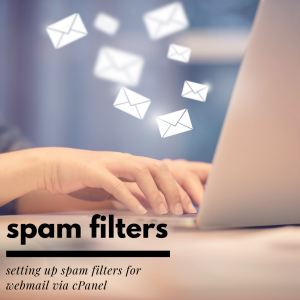
Part One: Setting up Spam Filtering
1. Once in your cPanel account, navigate to the Email section of your dashboard and click the Spam Filters icon. Or, use the search bar on the top of the screen. You’ll then be presented with a few initial configuration options:
a. Process New Emails and Mark them as Spam
i. To set up basic spam filters, this is the only option you need to enable. You can also further configure the Spam Threshold Score, or the “score” an incoming message must score higher than to pass through to your inbox. Anything will be marked as spam if it scores lower than the threshold.
b. Automatically Delete New Spam
i. This setting is useful, but we recommend enabling it after the spam filtering has time to learn what is legitimate spam and what is a weird forwarded message from your father-in-law.
2. Additional Configurations (For Advanced Users)
a. Here, you can customize an email address whitelist, blacklist, and adjust the calculated spam score settings. The whitelisting and blacklisting features can be especially useful, but you will probably not want to configure the calculated spam scoring system further.
Part Two: Setting up Email Filters
Next, we’re going to set up special email filters, so that your inbox isn’t loaded up with emails simply marked as SPAM.
1. Again in your cPanel account, navigate to Email Filters, not Spam Filters. We’ll get to that!
2. Click on the little wrench icon next to the account you need to set up a filter for, labeled Manage Filters, then Create a New Filter on the following screen.
3. Next, name that filter! “Spam” should do it!
4. For the Rules section, you can follow the provided instructions at the bottom of your screen:
To filter all mail that Apache SpamAssassin™ has marked as spam, just choose “Spam Status” and “begins with”, then enter “Yes” in the box.
By catching spam though an account level filter first, you’re less likely to forward spam to your other email accounts, therefore, reducing the chances of ruining everyone else’s email experience. Our IP addresses are then sometimes blocked by third-party providers, such as Google, ATT, Hotmail, and others, due to the volume of mail being sent from them or the spam that is being forwarded from your account(s). So do your due diligence!
As always, please do not hesitate to contact us if you have any questions or concerns or just want to chat!
The official cPanel documentation:
Spam Filters: https://documentation.cpanel.net/display/70Docs/Spam+Filters
BoxTrapper: https://documentation.cpanel.net/display/68Docs/BoxTrapper
Email Filters: https://documentation.cpanel.net/display/CKB/How+to+Configure+Mail+Filters
